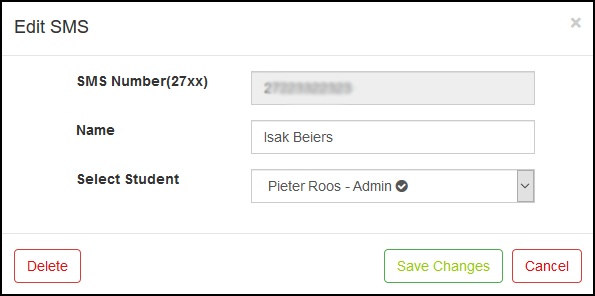Notice: Undefined index: group in /opt/lampp/htdocs/pages/navigation.php on line 5
Notice: Undefined index: user in /opt/lampp/htdocs/pages/navigation.php on line 171
Help: SMS Management
This interface will allow the user to manage the SMS recipients for Login/Logout events of the students on the Track-Mi website
- The main interface displays all the registered sms recipients for the selected school. The main grid displays the
recipient's cell phone number, Recipient's name, Student's name and the students surname. It also displays
one action button in the row next to each recipient. At the left above the main grid is the "School"
drop-down list. The user can select the desired school to work on from this drop-down list. The user can
only access schools that he/she has access too, given by the system administrator. Once a different school
has been selected, the main grid will update with the SMS recipients registered to that school. In the middle
above the main grid, is a blue "Add new SMS" button. This button allow the user to add a new
SMS recipient to the selected school.
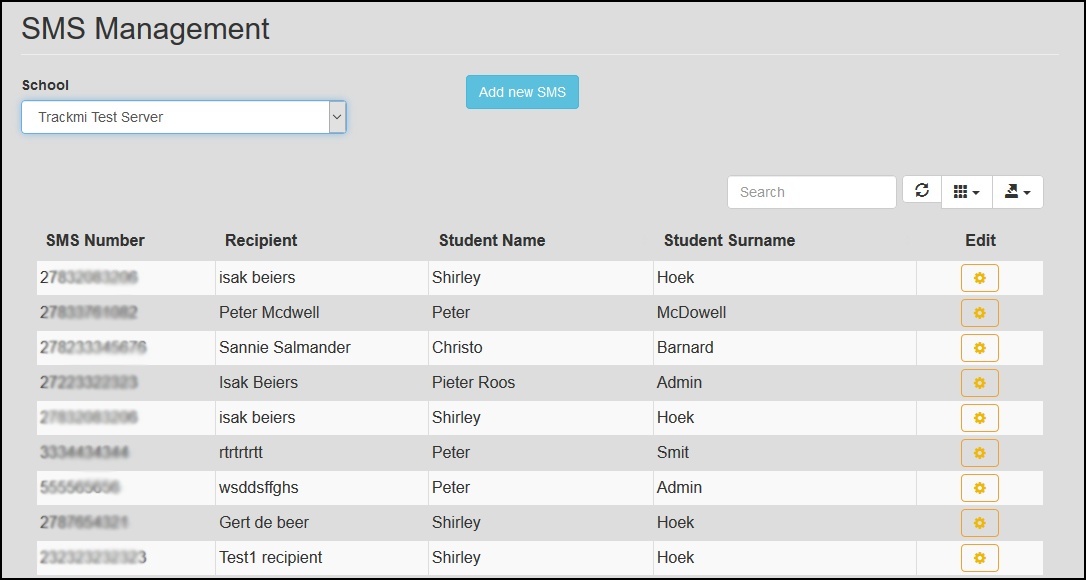
- Clicking on the "Add new SMS" button, will open the "Add new SMS Number" form. The user can create
a new SMS recipient by filling in the correct data in each field on the form. Please note that the "SMS Number"
field must be in the international format without the "+" symbol in front. The user must select a student
in the "Select Student" drop-down list, to link to the recipient. To save the new SMS recipient, click
on the "Save" button or click on the "Cancel" button to exit the form without saving the
new SMS recipient.
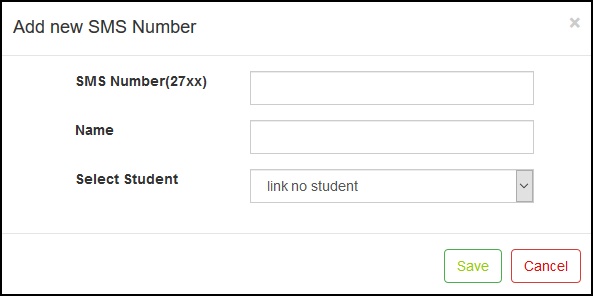
- Next to each SMS recipient on the main interface is an orange "Edit" button. Clicking on the "Edit" button
will open the "Edit SMS" form. This form is similar to the "Add new SMS Number" form. The user
can edit an existing SMS recipient by changing the data in the edit fields. Please note the user cannot edit the
"SMS Number" field, as it is the identifier for the recipient. If the user wants to change the SMS number,
the user will have to delete the SMS recipient, by clicking on the "Delete" button and then add a new
SMS recipient from the main interface. The user can edit the selected student, by selecting a different
student in the "Select Student" drop-down list. Clicking on the "Save" button will save the
changes, but clicking on the "Cancel" button will discard any changes made to the SMS recipient.