Notice: Undefined index: group in /opt/lampp/htdocs/pages/navigation.php on line 5
Notice: Undefined index: user in /opt/lampp/htdocs/pages/navigation.php on line 171
Help: Upload a Single Student to a Bus
To upload a single student to a bus, follow the following instructions:
-
Navigate to the "Student Management" Page. (Use the menu on the left)
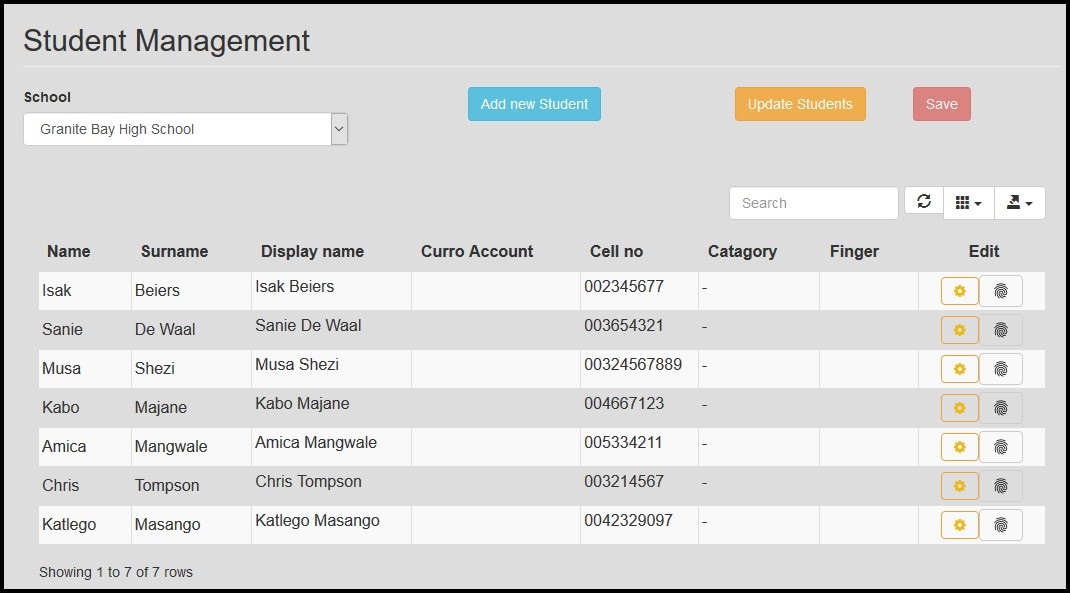
- Select the preferred school in the drop down "School" list at the top of the page. The page will refresh and it will list all the existing students already assigned to the school, in the table below.
- Make sure all the changes are made to the students you want to upload to the bus/buses, before continuing.
-
Click on the "Update Students" button. The page will refresh and all the students in the table will
get a checkbox on the left hand side.
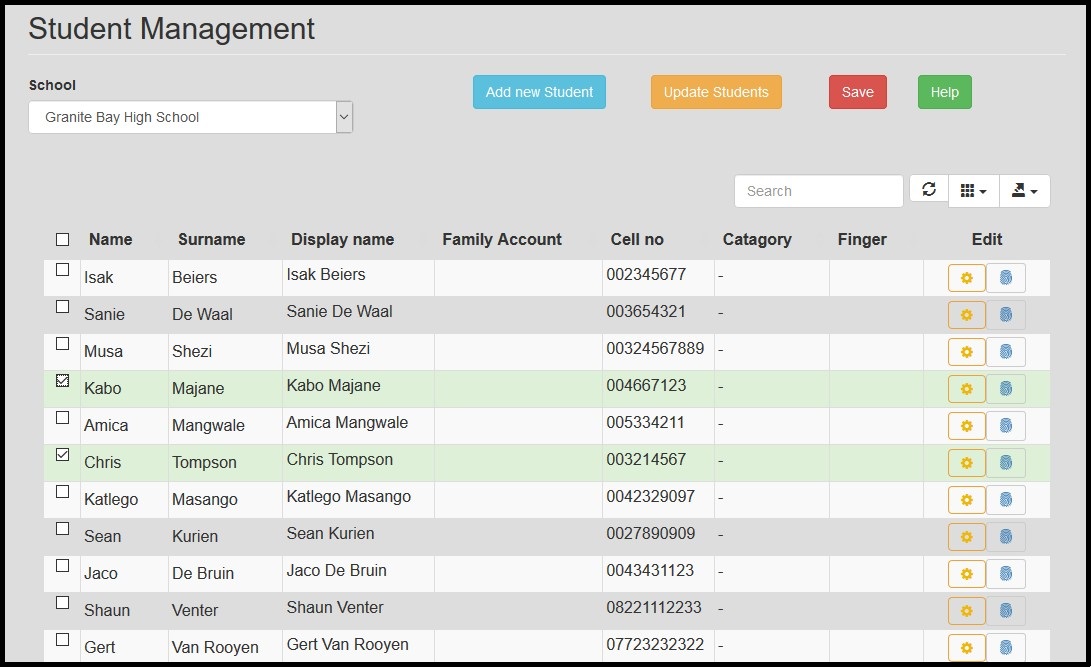
- Click on the checkbox net to the student or students you want to upload to the bus/buses, so that the checkbox are checked. The students with a checked checkbox will be uploaded.
- To complete the upload, click on the "Save" button. The software will generate a file for each bus with the students you want to upload.
- The bus/buses will only update once it communicate with the Track-Mi server. To speed up the process, you can toggle the ignition status of the bus/buses. The Track-Mi device will connect to the server to send the event message and then it will receive the new uploads.