Notice: Undefined index: group in /opt/lampp/htdocs/pages/navigation.php on line 5
Notice: Undefined index: user in /opt/lampp/htdocs/pages/navigation.php on line 171
Help: Assign Students to Fingerprint Groups
To assign students to fingerprint groups, follow the following instructions:
-
Navigate to the "Fingerprint Assignment" page. (Use the menu on the left)
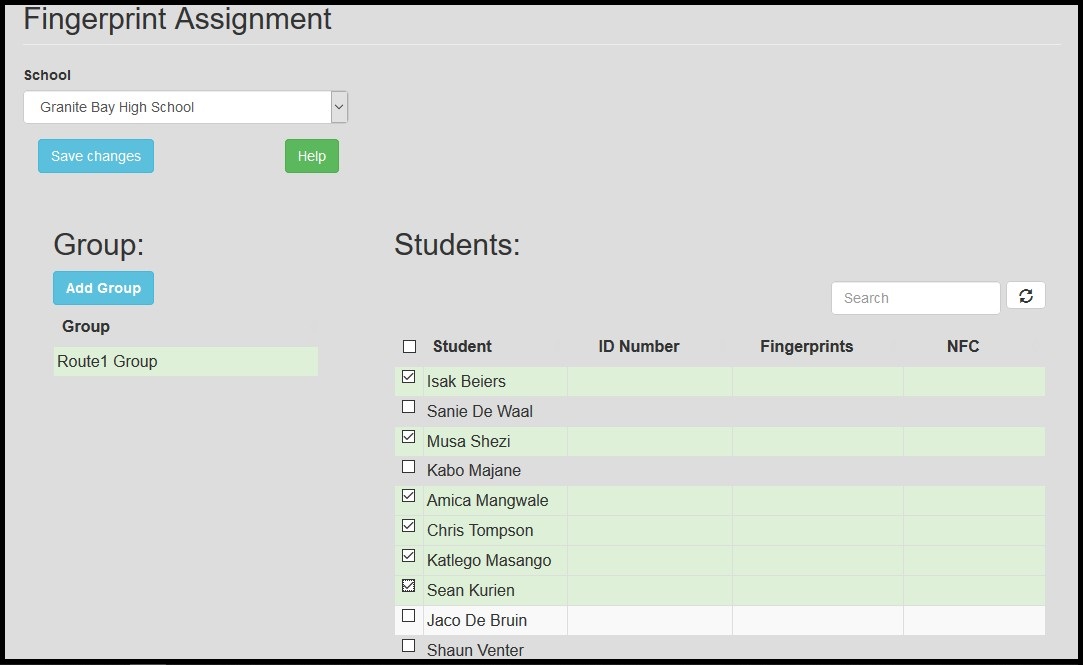
- Select the preferred school in the drop down "School" list at the top of the page. The page will refresh and it will list all the existing fingerprint groups already assigned to the school, in the "Group" table.
-
Select the group you want to edit in the "Group" table or click on the "Add Group" button,
to create a new group.
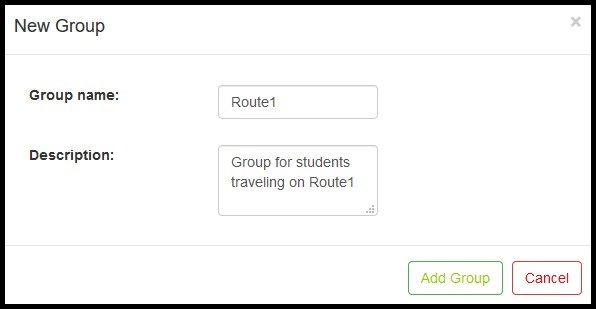
Fill in a name and description for the new group and click the "Add Group" button to create a new group. Then select newly created group in the "Group" table. The page will refresh and all the students in the selected school will be listed in the "Students" table. - Each student listed in the "Students" table will have a checkbox on the left hand side of the name. If the checkbox is checked, it means that the student will bbe included in the group,if not checked, the student will will not be included in the group.
- After updating the group, click on the "Save Changes" button to save the changes made to the group.