Notice: Undefined index: group in /opt/lampp/htdocs/pages/navigation.php on line 5
Notice: Undefined index: user in /opt/lampp/htdocs/pages/navigation.php on line 171
Help: Create New Student
To add new students to a school, follow the following instructions:
- Navigate to the "Student Management" Page. (Use the menu on the left)
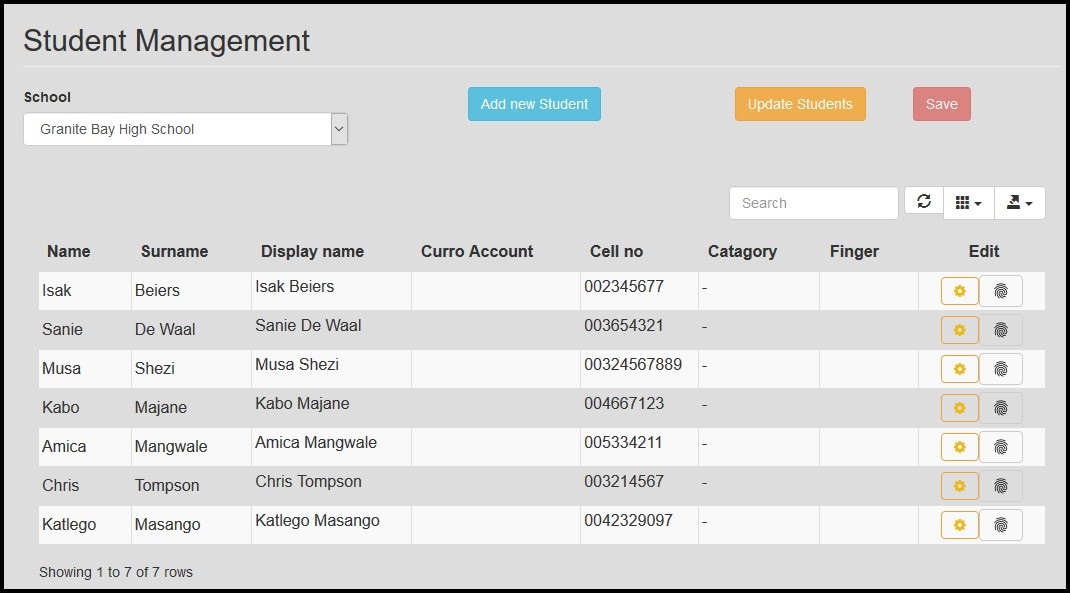
- Select the preferred school in the drop down "School" list at the top of the page. The page will refresh and it will list all the existing students already assigned to the school, in the table below.
- Click on the "Add New Student" button at the top of the page. A pop up "Add New Student" form
will show.
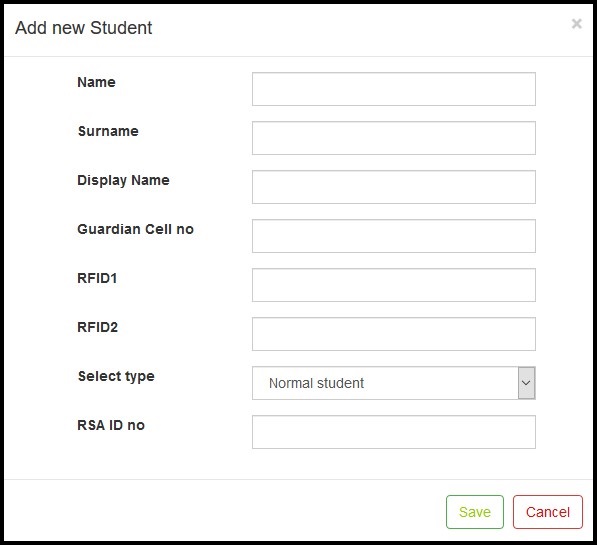
- Fill the data into all the relevant fields. Note that the "Display Name" may not exceed 16 characters. (spaces included)
- "RFID1" and "RFID2" are reserved for RFID Cards or Tags. Do not enter any data in these two fields if you don't have the correct data at hand.
- The "Select Type" drop down list define the type of user. "Normal Student" are reserved for students that commute on the buses. "Bus Driver" are reserved for the drivers of the buses. "Enrollable Fingerprint" are reserved for enrolment administrators. "Technician Fingerprint" are reserved for maintenance technicians.
- After entering all the data on the "Add New Student" form. Click on the "Save" button, to create a new student on the system.
- The "Add New Student" form will close and the table with all the students, on the "Student Management" page, will update and the new student will be added to the bottom of the table. If multiple pages of students exist, the new student will be added to the bottom of the past page.